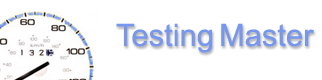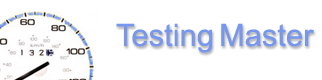Editor - Requests
The Requests tab displays the Requests pane with the list of requests, the Request parameters pane with the list of parameters for the currently selected request and the controls to manage the behavior of separate functions used within the parameter, along with individual request settings.
Requests management
Highlight the desired request in the Request name pane, then press:
 - to add a new request (or right-click on the pane and select Add); - to add a new request (or right-click on the pane and select Add);
 - to rename a request (or right-click the desired request and select Rename); - to rename a request (or right-click the desired request and select Rename);
 - to delete a request (or right-click the desired request and select Delete). - to delete a request (or right-click the desired request and select Delete).
Request parameters management
Highlight the desired parameter in the Request parameters pane, then press:
 - to add a new parameter (or right-click on the pane and select Add); - to add a new parameter (or right-click on the pane and select Add);
 - to rename a parameter (or right-click the desired parameter and select Rename); - to rename a parameter (or right-click the desired parameter and select Rename);
 - to delete a parameter (or right-click the desired parameter and select Delete). - to delete a parameter (or right-click the desired parameter and select Delete).
Concatenation of functions
Each request parameter is composed of simple building elements – functions (see also in Syntax of request parameters). You can concatenate the results of multiple functions to build the value of a single parameter. The order of functions used in the parameter is controlled by the uppermost input field on the right side – it lists the order and the types of the components building up the current parameter. You can add and delete components or change their order in the parameter value string – use the following buttons:
 - to add a component; - to add a component;
 - to delete a component; - to delete a component;
 - to move the highlighted component one position up; - to move the highlighted component one position up;
 - to move the highlighted component one position down. - to move the highlighted component one position down.
Function types and arguments
The Parameter type field controls what function will be used for the current component (the one selected in the parameter value string). The following function types are available:
- Static text – plain text values;
- Numeric random – generates a random integer in the range from – to, with an optional prefix.
- Alphanumeric random – generates a random sequence of alphanumeric characters with length ranging as set by the from – to limits.
- Random from list – substitutes a random value from the list. List one value per line in the List textarea.
- Sequence – generates an increasing sequence (step=1) starting from Start (default – 0), with an optional prefix.
- URL encoded – searches the response to previous request for a GET request with Name as one of parameters. The value of this parameter will be returned; if Name is empty or not found, the name of the target parameter will be used instead.
- Hidden - searches the response to previous request for a hidden construction with <.... name=”Name” value=”{value}”> Returns {value}.
- RegExp - performs a match of the result of previous request against RegExp. Returns the construction set in Replace. $0-$9 can be used in Replace to substitute blocks of RegExp delimited by parentheses. $0 stands for the whole matching expression.
- ClId – generates a string composed of Prefix plus the ordinal number of the current Virtual Client plus Postfix. Useful if you need a value which is different for different clients, but stays unchanged for the same client.
- List - substitutes values from the list in the order they are listed, in a cycle. List one value per line in the List textarea.
You can use the following buttons:
 - to copy the type and settings of the current function; - to copy the type and settings of the current function;
 - to paste previously copied settings into the current function (pasting will also change the function type); - to paste previously copied settings into the current function (pasting will also change the function type);
 - to apply the modifications made (the changes will be written to the script source in the Source tab). - to apply the modifications made (the changes will be written to the script source in the Source tab).
Request properties
The Request properties area controls the request-specific parameters. Check the respective checkboxes to use modified parameters for the current request; uncheck to leave the global parameters active (see Syntax of Global Parameters):
- URI – request URI;
- Method – HTTP request method (GET/POST);
- Keep Alive – whether to use keep-alive requests;
- Delay – delay inserted after each request before starting the next one (milliseconds);
- Fail RE – If the regular expression is matched in the response, the request is considered failed (see also $fail= in Syntax of request parameters).
 - applies the modifications made (the changes will be written to the script source in the Source tab); - applies the modifications made (the changes will be written to the script source in the Source tab);
Click here to continue
Help Contents
|