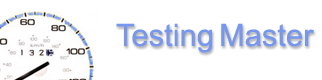
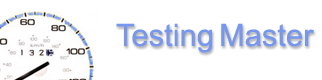 |
Website testing: Load,
|
| Home | Product | Download | Order | Support | Distribution | About us | What's new | ||||||||
Editor - SequencesThe Sequences tab displays two panes with requests. The left pane (Requests:) lists all requests defined within the current test. The right pane (Sequences:) lists the requests currently present in either of [InitSeq], [TestSeq] and [FinalSeq] sections (see Source for an explanation of sequence sections). Use the buttons listed below:
The button of the currently selected sequence is grayed. You can add and remove requests to/from different sequences, as well as reorder and duplicate requests within a sequence. Select an appropriate sequence (as described above), highlight the desired request and press:
|
|
|