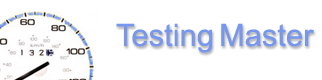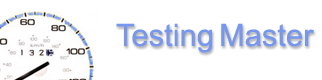Runner - Run dialog
The Run dialog allows to modify the settings of a single script run in the project. A script run is composed from settings of the test script file, and additional settings that modify the script›s global parameters for this run. The following controls are available:
- The combobox with the full path to the selected script files. Here you select which test script to run and modify.
- The global parameters selection combobox. It lists all parameters from the [General] section of the script.
- The modifier controls. You can set any of the script›s global parameters to a specific value (other than initially specified in the script), or even make numeric parameters cycle from one value to another with a desired step:
- Select set to from the combobox and enter a new value for a desired parameter, or:
- Select change from and enter the start value, end value and the step to make the selected parameter cycle through these values with the desired step.
- The run source window displays the modifiers in the order they will be saved in the project file. The contents of the project source window actually reflects the line of the script run in the [runoptions] section the test project file. Each line in the window stands for a single <name>=<value> pair of modifiers. If a same parameter was defined several times (i.e. occurs in several lines), the latest (lowest) setting will override the previous ones.
 - add a new parameter (with the currently set modifiers) to the current script run; - add a new parameter (with the currently set modifiers) to the current script run;
 - edit the highlighted parameter (or right-click the desired line and select Edit); - edit the highlighted parameter (or right-click the desired line and select Edit);
 - delete a parameter from the script run (or right-click the desired line and select Delete). - delete a parameter from the script run (or right-click the desired line and select Delete).
 - confirm changes and exit the Run dialog; - confirm changes and exit the Run dialog;
 - discard changes and exit the Run dialog. - discard changes and exit the Run dialog.
Click here to continue
Help Contents
|