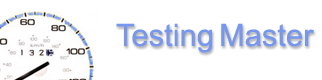
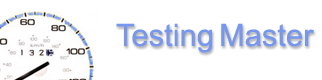 |
Website testing: Load,
|
| Home | Product | Download | Order | Support | Distribution | About us | What's new | ||||||||
ReporterThe Reporter unit displays the results of your test runs. You can view the results as text (report source) using the Report tab, or as graphs visualizing different aspects of the test run – using the Graph tab. Each separate request from the script is pictured as a separate data line on a graph. The legend on the right of the graph window lists color codes and names for different requests of the test. You can select which test run to visualize - use the leftmost combobox with test run summaries. For test runs cycling through numeric parameters, you can select different executions. E.g., if you cycled the amount of clients for the script yourtest.tst from 10 to 30 with a step of 10, you will be able to select one of the following lines: yourtest.tst|”clients=[10..30:10]” – clients=10 yourtest.tst|”clients=[10..30:10]” – clients=20 yourtest.tst|”clients=[10..30:10]” – clients=30 The rightmost combobox selects the graph type. The following graphs can be built:
Note that the first 4 graph types are available only for runs with cycling numeric parameters.
|
|
|